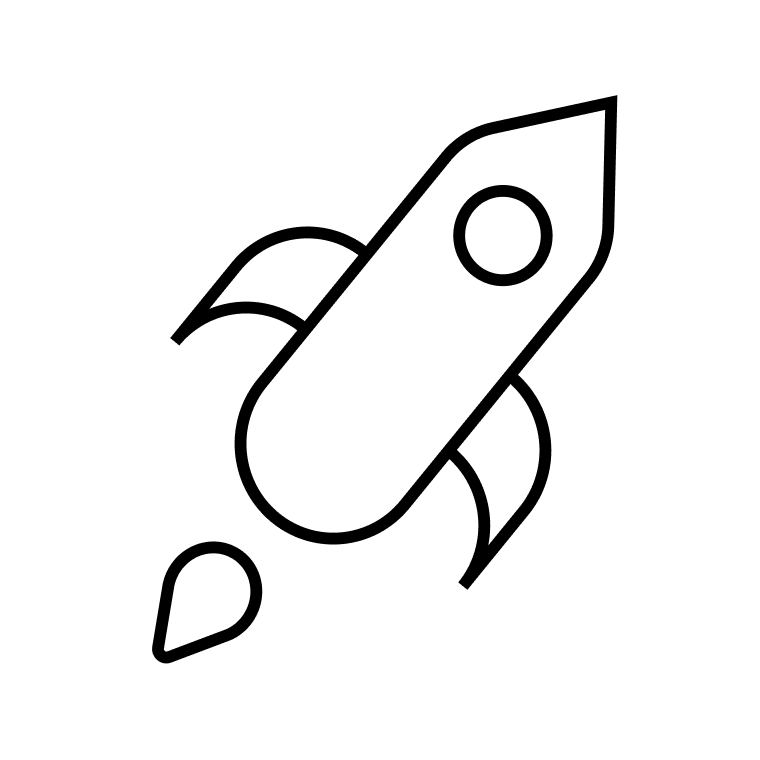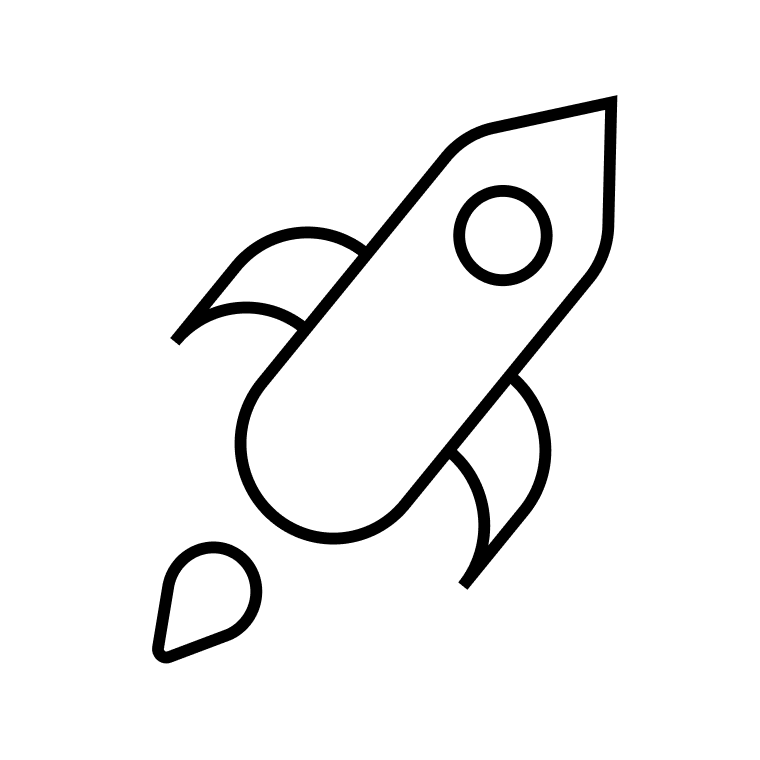You can send mass email with Gmail using a browser extension (for free). We’ll show you how — and explain why email marketing software is a better option.
Mass email (also known as bulk email) is when you send an email to a large number of contacts. It could be an email marketing campaign to generate leads or drive sales, or follow-ups with your clients.
It’s possible to send mass emails through a free email service provider like Gmail or Outlook but you risk having your emails land in subscribers’ spam folders. You also won’t be able to send highly personalized emails or customize email designs to fit your brand.
How to send mass email in Gmail
Before you begin you’ll need a free Google account. Your Gmail account and other tools like Google Docs and Google Slides are part of the Google Workspace suite of online tools (formerly known as G Suite).
Your first step starts with installing a free mail merge extension.
Step 1: Install a Mail Merge extension
Mail merge is a way to send personalized mass emails by combining personal data taken from a subscriber list such as an email, first name and business address.
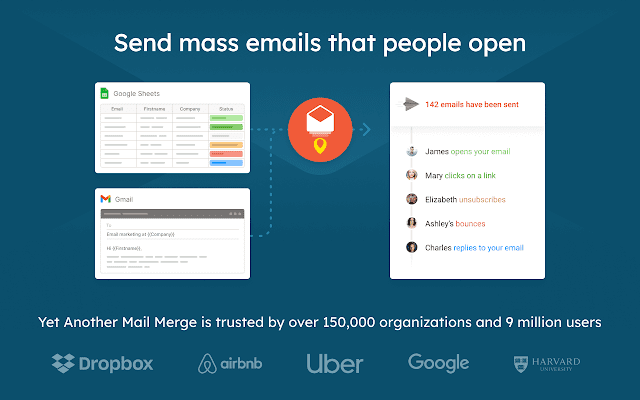

You’ll need to install a Google Workspace extension to add mail merge features to Gmail to send bulk emails.
We recommend a popular mail merge addon called Yet Another Mail Merge.
Visit the YAMM installation page and click the Install button.
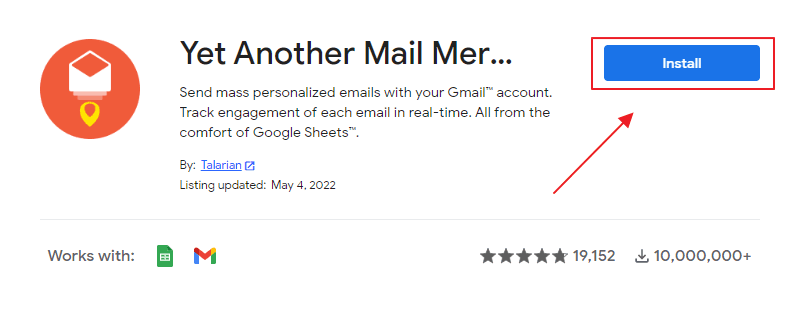

Then select Allow in the popup window to give YAMM permission to access your contacts and edit documents.
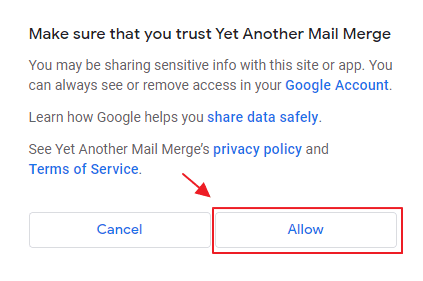

Step 2: Draft your message
Open Gmail and write out the content of your email.
Include a greeting line at the top of the body of your email that can be personalized to include the formal address and first name of your email recipients.
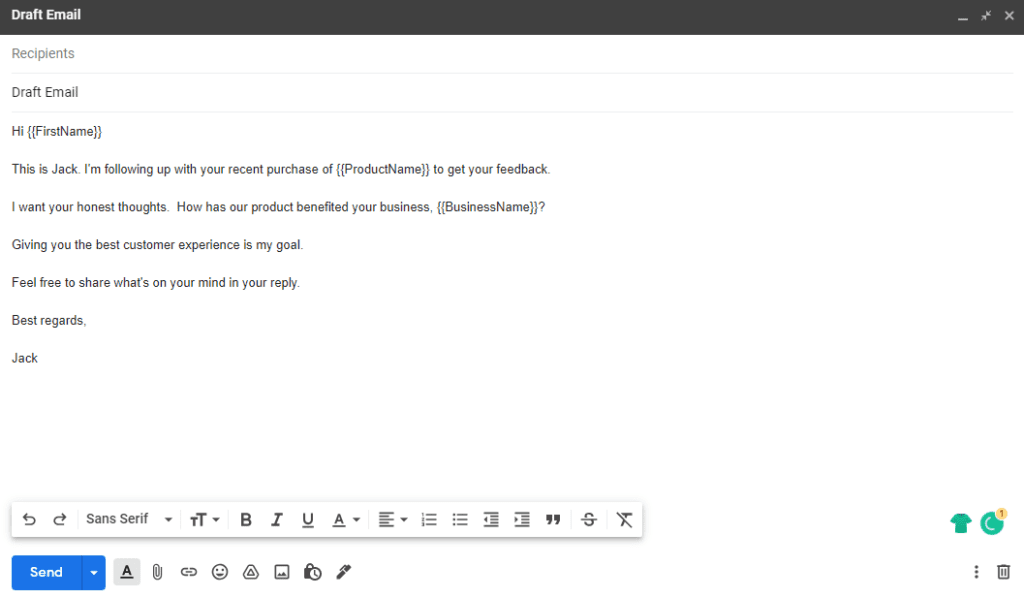

Include the content you’d like to personalize for each email recipient in your email blast using a keyword wrapped by curly brackets like this: “{{First Name}}”
Step 3: Prepare your subscriber list
Use a spreadsheet to help you organize your contact information.
Within Gmail click on the Google Apps menu in the top right corner of your screen. Select the Drive icon to open Google Drive.
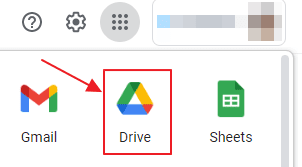

Create a new Google Sheet or upload an excel spreadsheet (or a .csv file) if you already have your subscriber list ready.
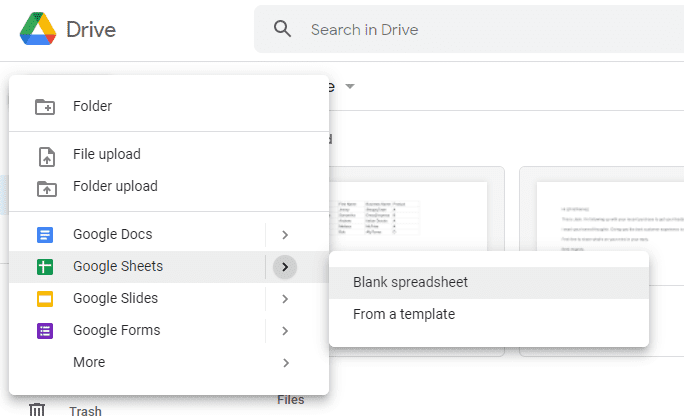

Each column in your spreadsheet should have a heading that describes the type of information you have in your subscriber list.
Here’s an example:
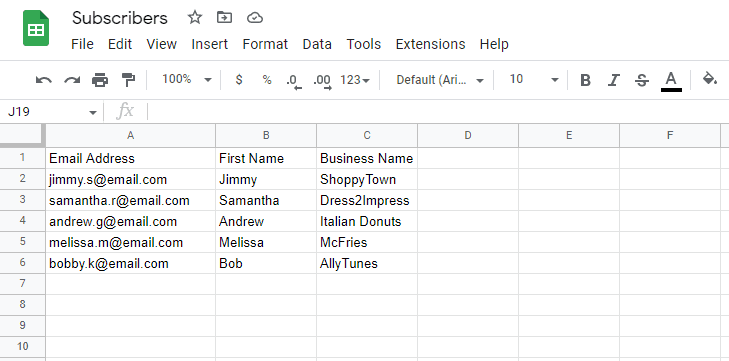

Personalized content in the email draft like “{{First Name}}” should have the heading perfectly match the text inside the set of curly brackets.
NB: At least one of your columns should include an email list.
Step 4: Start Mail Merge
Click on the Extensions tab in the main menu at top of your Google Sheet.
Select Yet Another Mail Merge: Mail Merge for Gmail and then choose Start Mail Merge from the drop down menu.
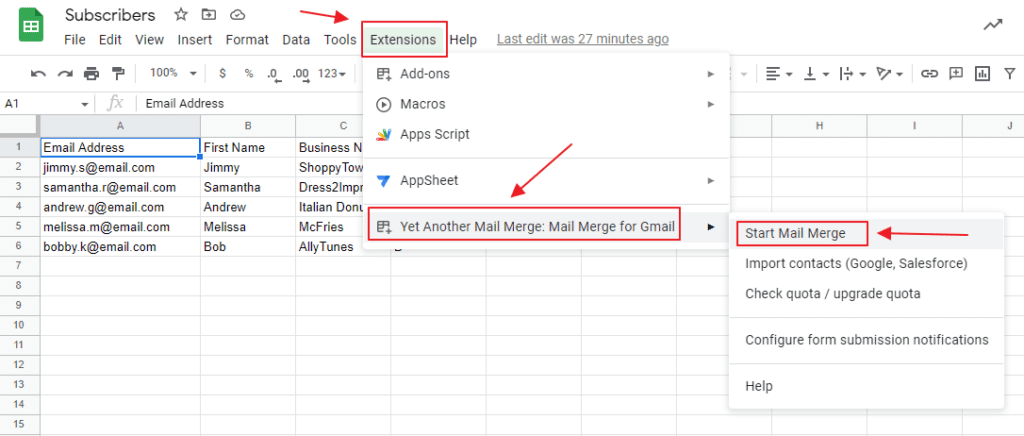

Type in the Sender Name so your recipients know who sent them an email.
Select the email draft you prepared under Email Template.
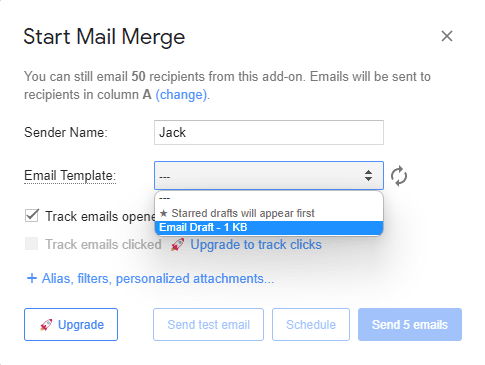

Step 5: Send Mass Email
You can now send your emails out or schedule them to be sent later.
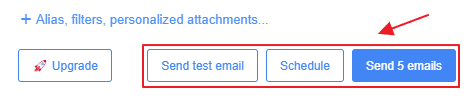

The free version of YAMM limits you to sending just 50 emails at a time.
If you have more than 50 recipients, use a free email marketing tool like Brevo (formerly Sendinblue).
Start sending mass emails with BrevoFree plan includes 300 emails/day, email builder and ready templates, reporting and unlimited contact storage. |
Why You Shouldn’t Send Mass Email in Gmail
If you’re looking to grow your business through email marketing, avoid using Gmail mass email.
While it might save money to begin with, you’ll eventually face some issues.
You can’t send more than 500 emails per day
You can only send and receive a maximum of 500 emails within a 24-hour period. The number of recipients in a mass email is also limited to just 500.
Businesses with a growing subscriber list will use the 500 limit very quickly. You may have to separate lists and spread out email campaigns over several days. This is tedious and time-consuming.
And once you hit the limit, you have to wait a full 24 hours before you can resume sending emails from the account.
All your important emails like product announcements or responses to customer inquiries will have to wait until the next day.
The only way to send more emails a day is to upgrade to a paid Google Workspace plan. And even then you get only 2,000 messages to 1,500 unique recipients a day. If you use them all up in one go, you won’t be able to send or receive ad hoc emails that come up during that day.
Your emails will be marked as spam
If your sender address ends in @gmail.com, there’s a high chance that your mass email campaign will never make it to recipient inboxes.
Free webmail providers are designed for personal use. So when a mass email is sent from one, the sender is flagged as suspicious.
Google will temporarily disable your account if your emails have been marked as spam or if you’ve sent a large number of undeliverable messages to invalid email addresses.
It’s best to use a sender address that’s tied to your domain name. An @gmail.com address for business purposes doesn’t look professional.
You have to design emails manually
Gmail is designed for one-to-one correspondence. Even in a business context, that usually means plain-text emails with a static signature at best. There is no in-built email design tool.
Yet Another Mail Merge and most other mail merge add-ons suggest designing your newsletter in Google Docs and then importing it to Gmail.
Using a text editor as a design tool is frustrating and time-consuming.
Just take a look below – do you want to spend hours doing this?
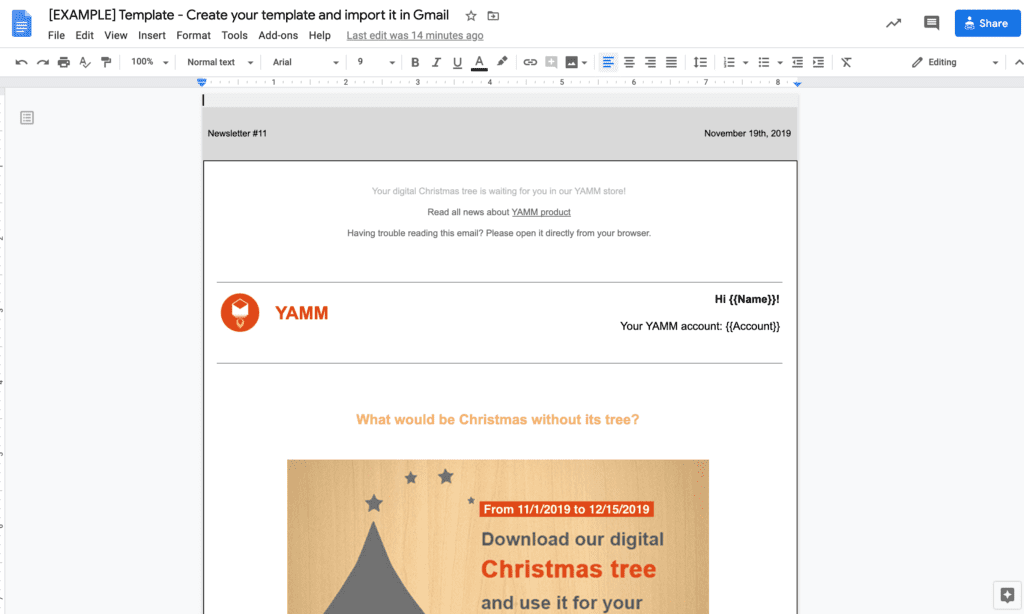
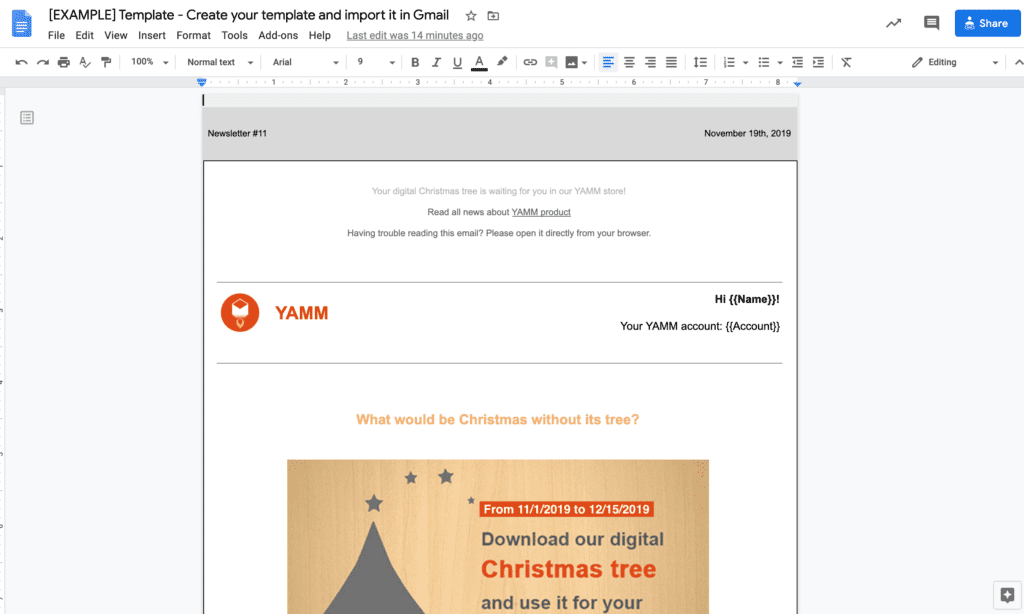
When you can send this, created in minutes with a dedicated email design tool and service:
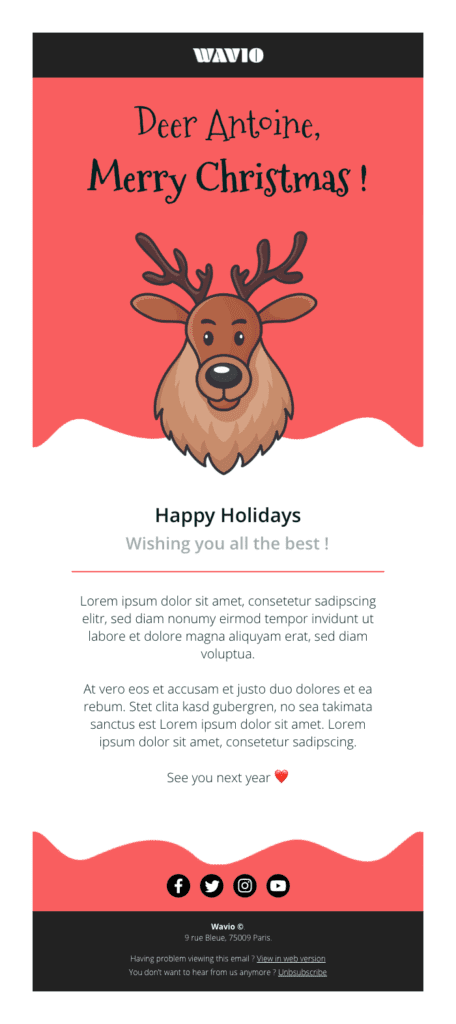
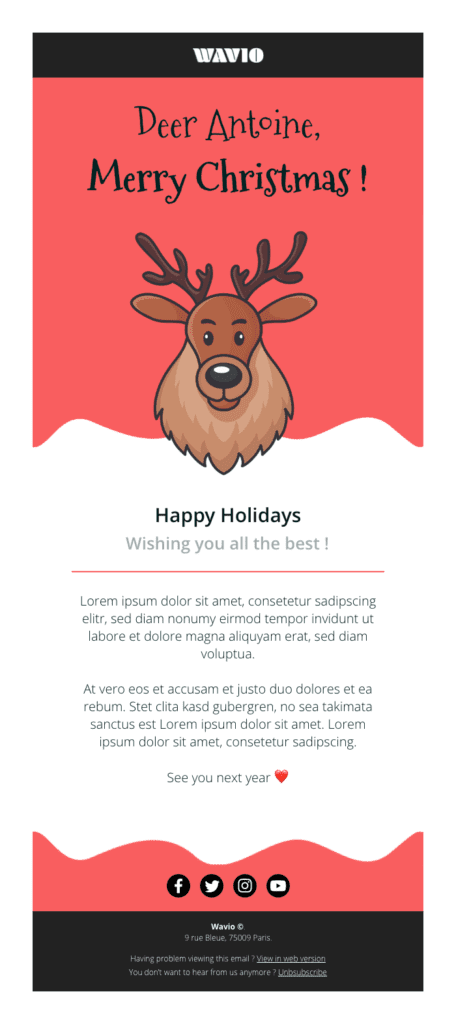
A ready-made template, available with Brevo’s free plan
To stand out in the inbox and get the reader to take action, text-based emails just won’t cut it. Especially when compared to modern day email marketing examples.
As an ecommerce, plain-text emails won’t do justice to the products you’re trying to sell. Eye-catching branded emails are the norm not just for online stores, but for pretty much any business.
If you want your Gmail mass email to look the part, you need add-ons or Chrome extensions to insert graphics, colors, or branding elements. That’s a lot of hassle.
You’re better off using tools that are specially built for email design.
Why You Should Invest in an Email Marketing Service
Don’t risk your sender and brand reputation with Gmail mass email.
To send marketing emails to large groups of contacts, you need a dedicated bulk email service like Brevo (formerly Sendinblue).
And if you’re still thinking about Gmail mass email, here are five reasons to invest in email marketing software.
Attractive and engaging email designs
A sleek and professional email design will build trust in your brand.
A good email marketing service makes it easy to design emails by offering responsive email templates and drag-and-drop email editors.
A drag-and-drop editor (like the one below) removes the need to hire an email designer or code emails from scratch, saving you time and money.
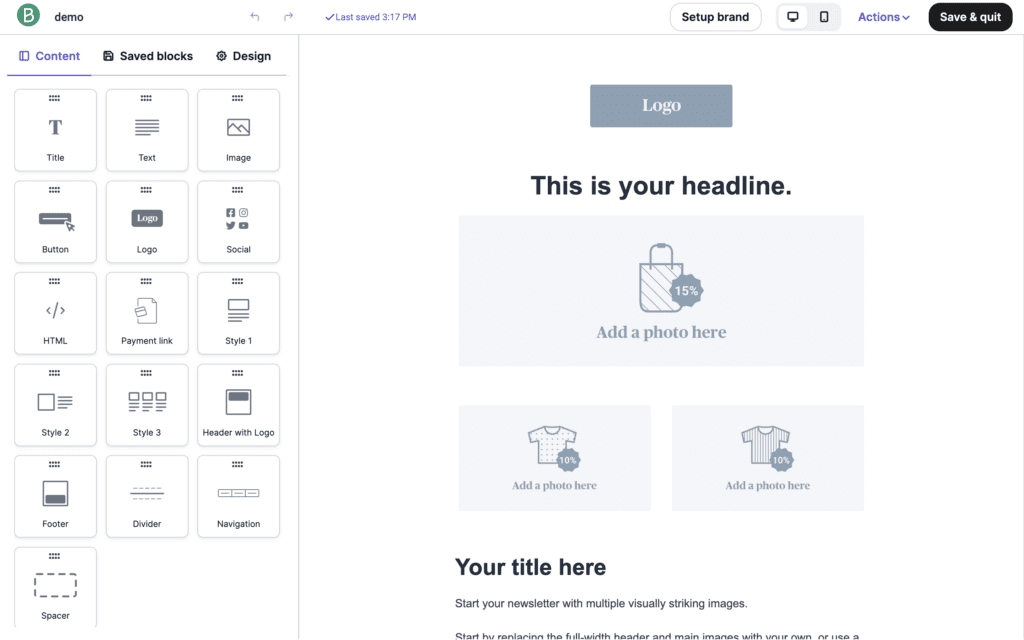
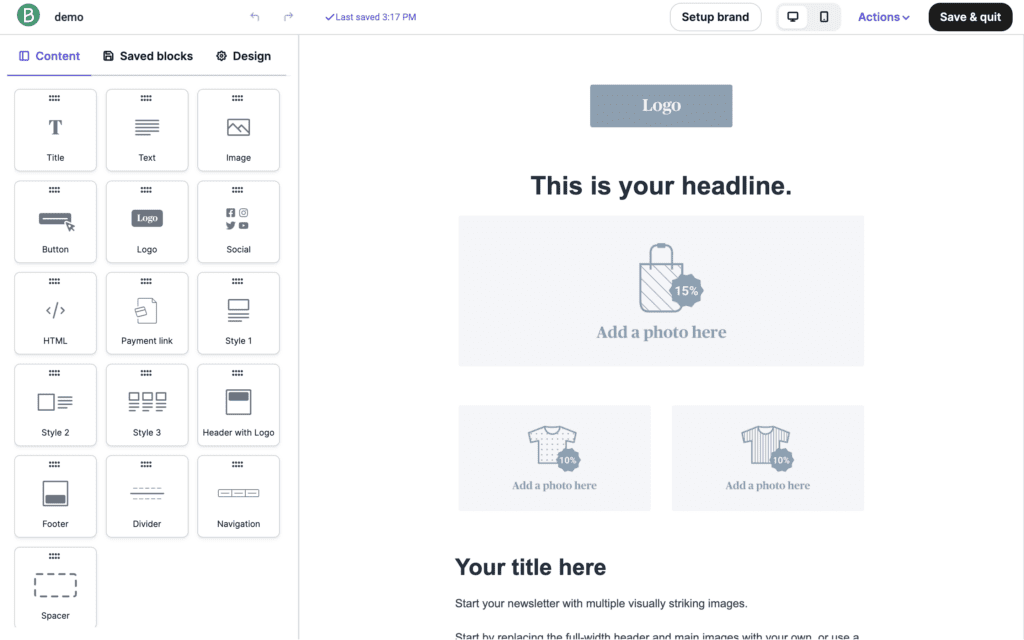
What’s more, your emails will display correctly on all mobile and desktop devices. Such features drastically improve your email marketing results. But you won’t find them in Gmail.
Better email deliverability
Deliverability is the most critical factor when sending mass emails. It refers to a sender’s ability to land emails in the inbox and not the spam folder.
Between misspelled/expired addresses (tip: use double opt-in to avoid these), and anti-spam filters, your email has to jump through several hoops to make it to the inbox.
Brevo has a rigorous authentication process to keep spammers out and protect senders on our shared IP addresses. Dedicated IP addresses are also available for mass email senders.
Because email marketing services are made for sending mass email, deliverability will be far better than with Gmail.
An email limit that matches your needs
As mentioned, Gmail lets you send either 500 emails per day or one email to 500 different recipients.
You might not have anywhere near 500 contacts right now. That’s ok. But if you plan to grow your email list, a more flexible email marketing service will let you send as many emails as needed.
With the Brevo Starter Plan, the base price of $25 includes 20,000 monthly email sends and unlimited contact storage.
Email performance analytics
When sending a mass email campaign, you need to know what kind of impact it has on your audience.
For example, checking if your emails were delivered, how many people opened them, how many clicked and went on to make a purchase, etc.
In other words — did your email marketing campaign achieve its goal?
Gmail doesn’t offer reporting features but an email marketing service will give you all the essential email metrics, including but not limited to:
- Open rate
- Click rate
- Bounce rate
- Delivery rate
- Unsubscribe rate
Taking Brevo as an example, here’s what an email analytics dashboard typically looks like.
GDPR compliance
The GDPR is an EU legislation that imposes a number of rules concerning how a person’s data is used and collected. This includes email addresses.
Before sending a mass email you need to get permission to do so through a process known as an ‘opt-in’. You also need to include an unsubscribe option in your email footer.
When sending a Gmail mass email, you have to manually check that everyone on your list has opted in and that all unsubscribes have been removed. This takes time and one small mistake could have you breaking the law.
Brevo equips your email marketing with GDPR-compliant features such as subscription forms and unsubscribe links in the email footer of all emails.
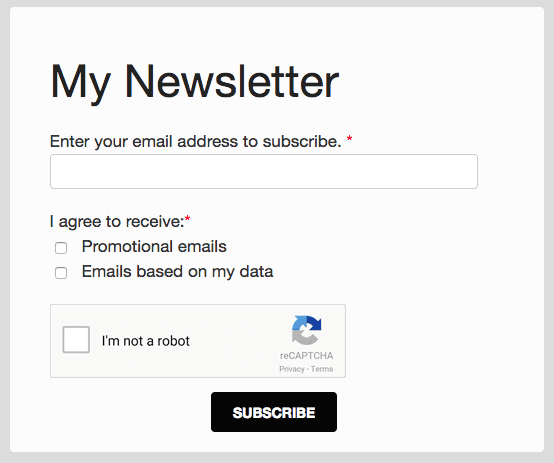
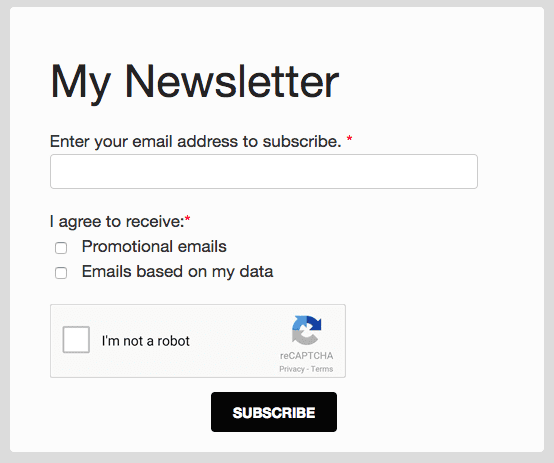
A GDPR-compliant signup form created with Brevo
Moreover, you don’t have to worry about regular list cleaning. Unsubscribes and hard bounces are automatically removed from your contact lists.
Send Mass Email for Free with Brevo (formerly Sendinblue)
Now you know how to send mass email in Gmail, but it doesn’t mean you should.
In fact, we strongly recommend you don’t.
A dedicated email marketing solution will make your campaigns look good, deliver to the inbox, and yield better results.
Brevo gives you all you need to create and manage your mass emails, however big or small your budget.